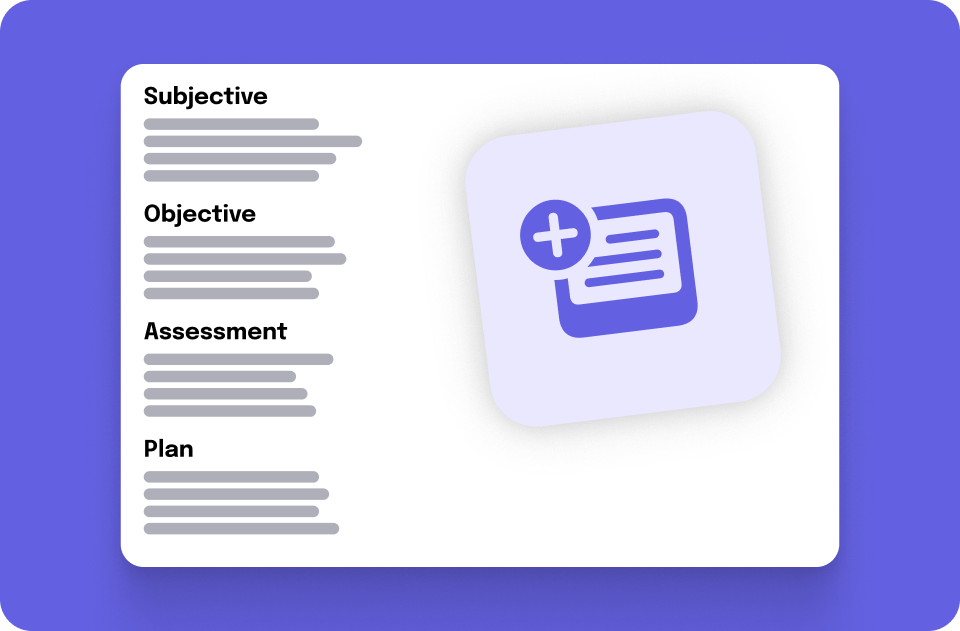Upgrades to SOAP Notes 🗒️
You can now create SOAP note templates & duplicate notes, add attachments and annotate images within SOAP notes making the tool more efficient and optimized for your team to use!
Do you and your staff use SOAP notes to track client progress and stay aligned across your team? Well, they just got a massive upgrade 💥
Read on for details on how you can now create templates, upload attachments, add annotations and duplicate SOAP notes, bringing more ease and efficiency to your appointments! If you haven’t already activated, SOAP notes can be turned on under Apps & Integrations > App store > SOAP Notes.
Need a refresher on SOAP notes, and how they differ from regular client notes? Check out this article.
Create Note Templates
If you’ve ever found yourself rewriting the same outlines, or copying and pasting from a past client’s notes, you are in luck. You can now create Customer note templates, so you don’t have to recreate the wheel every time.
Under Settings > Customer note templates you have the option to Create new template, where you can customize templates based on what you and your team would find the most useful. When creating a template, you will also have the ability to upload documents that you commonly use for specific appointment types (more on that below).
Once a template(s) is created, you will find the Create from template dropdown option anytime you or your staff is creating a new SOAP note. You can create as many templates as you would like so that you can tailor them for specific use cases (i.e. you might have different attachments for physical therapy vs. acupuncture, or maybe you have a specific list of questions you like to ask when a customer is pregnant).
Additionally, you now have the ability to duplicate any note you create so that you can use the base of it for a new note if you don’t have a template saved for that appointment type yet.
Upload Attachments
As mentioned above, you can now upload attachments to your SOAP notes. This is especially useful when you have specific images for body parts that you and your team like to refer to. Or, possibly it could come in handy to upload an x-ray scan that a customer provides for their sessions with you.
Within any SOAP note (or note template) you will see the attachments section. You and your team have the ability to upload up to four images per note or note template.
If a note has something attached, you can easily see and click into the attachment(s) from the notes section of a customer’s profile.
Annotate Notes
An additional upgrade is the ability to annotate notes that have attachments. As you or your staff are working with a client and updating the details of their SOAP note, you will find the option to select, move, draw, write text or delete when you click on a specific attachment.
For example, let’s say you have a client who comes to you regarding pain in their right shoulder. The image below shows how you can use the draw tool to circle the section that you will be working on with the customer, so you and other staff know exactly which part of the body your notes are about.
If you would like to read up on any additional details about SOAP notes basics, or the difference between them and regular client notes, check out this FAQ article!
Enjoying this or any of our new features? We’d love to hear! Email success@momence.com with your feedback 🌟
Want to learn more about this and other great Momence features? Check out our FAQ page or book a demo today.
Already a Momence user and want to know more?
💜,
The Momence Team