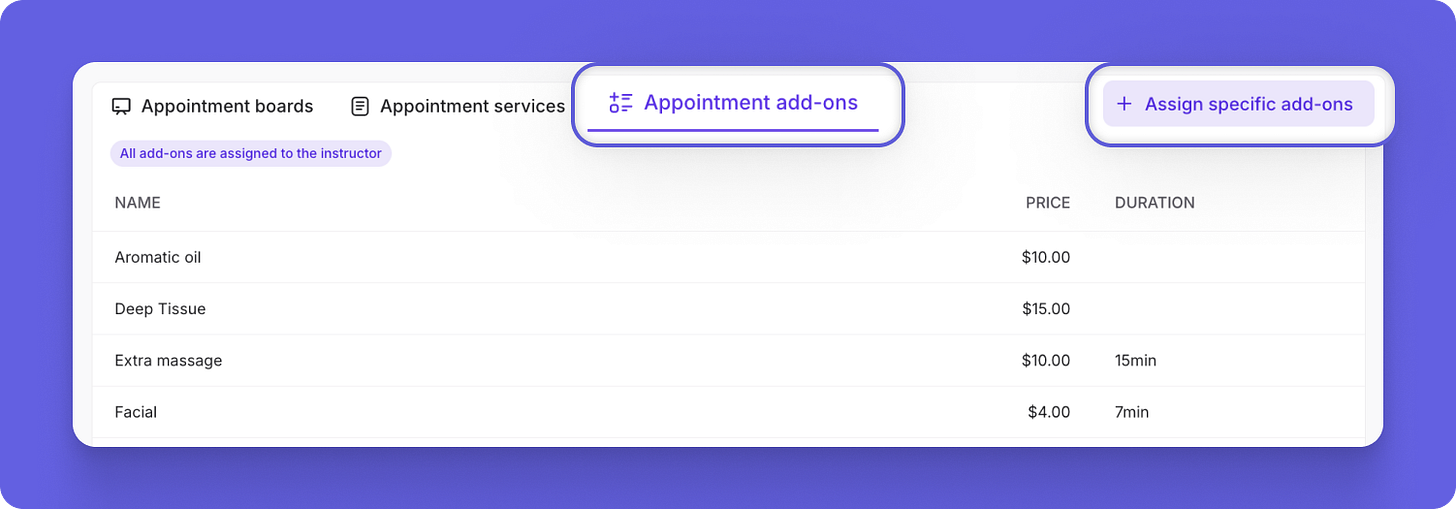Upgrades to Appointments: Overlapping Bookings, Assigning Add-ons & Easy Availability Editing💥
Appointments just got some major upgrades! You can now set the time for overlapping appointments, decide the max number of concurrent bookings, assign add-ons to specific staff & more!
When it comes to appointment services, we know that there is a wide variety of offerings and ways that you want to schedule services for your business. Which is why we are continuously coming up with new enhancements and additional settings, so that you can provide your services and scheduling in a way that makes it easy for clients to book, while simultaneously eliminating steps and time that you need to spend doing things manually.
Check out the newest updates and enhancements to Momence Appointments below!
Allow Overlapping Appointments
You can now allow certain appointment services to have overlapping bookings and set exactly when that overlap can be scheduled for. For example, let’s say you are an acupuncturist, and you know that you only need the first 30 minutes to be with a client to discuss their needs and put the needles in, and then the rest of the appointment they are left alone in the room to absorb the benefits. You can now set that exact amount of overlap time, so that clients can book their 60 minute acupuncture appointment with a 30 minute overlap.
This new setting allows you to optimize your time and maximize your revenue, without you having to do manual work on the backend. To start using this new option, navigate to Appointments > Services > Select service > Edit > select Allow Overlap.
Choose Maximum Number of Concurrent Reservations
With the ability to allow for overlapping appointments, it is also likely important for you to be able to decide the maximum number of appointments that can happen at the same time (i.e. if you can only manage going back and forth between two clients at a time). You can now set this using the Limit max. concurrent reservations within each service, per board.
You can turn this option on under Appointments > Services > Select service > Edit > toggle on Limit max. concurrent reservations.
Assign Add-on Services to Specific Staff
We understand that certain members of your staff may have specific specialties or credentials that allow them to provide add-ons that other team members cannot. For example, maybe you have one massage therapist who specializes in myofascial deep tissue release and offers this as an add on, but your other practitioners do not offer technique. You can now select which members of your team are eligible for particular add-on services to help with scenarios like this.
You can select which instructors are eligible for a specific add-on from the add on page itself by going to: Appointments > Services > Add-ons > edit add-on > Assign instructors.
Or, you can select which add-ons a certain staff member can provide from their instructor page (Settings > Instructors > select instructor > Appointment add-ons > Assign specific add-ons).
Edit Staff Availability for Multiple Services at Once
We’ve also just made it way easier to edit staff availability for multiple services at one time. Previously, you would need to edit the instructor’s overall availability (for all services), or you would need to go into each service individually to assign when they could be booked. Now, from the Instructor page, you can multi-select different appointment boards and add availability times from there.
To use this function, navigate to Settings > Instructors > select instructor > Appointment boards > select which boards you want to edit > Add availability times.
Want some extra knowledge about this feature and/or other new releases? Join one of our Q&A: Marketing and New Feature Releases webinars happening twice weekly.
Want to learn more about this and other great Momence features? Check out our FAQ page or book a demo today.
Already a Momence user and want to know more?
💜,
The Momence Team