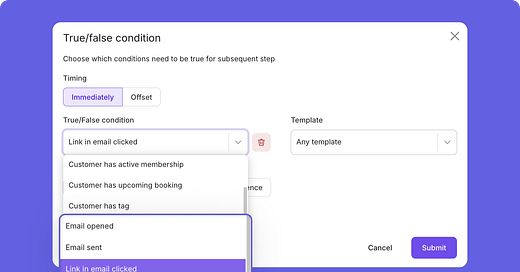Sequence Conditions Based on Email Opens and Clicks ⚡️
You now have the option to set up true/false conditions within your sequences based on if someone has been sent an email, opened an email or clicked a link from an email from your templates.
Sequences is one of the most powerful tools we have available on Momence. Think of it as an all-in-one way to communicate with your clients and your team based on the activity of your customers. You can use sequences to send emails and SMS, add or remove tags from customers, add money credits to customer accounts, set up alerts and tasks for your team and more. We continue to spend ample time enhancing this part of the platform to allow you to get even more detailed and intricate with the way you are nurturing clients throughout their entire customer journey.
Our latest enhancement allows you to get super fine-tuned with who you are contacting and with what messaging, depending on how they’ve interacted with previously sent emails. You will now find within the True/false condition section options for Emily opened, Email sent, and Link in email clicked. Read on for more details about each of these options and how they can best serve you.
Email Opened
With the email opened T/F condition, you can now specifically retarget anyone who has opened a particular email that you sent, but hasn’t taken action based on the messaging of the email. For example, let’s say that you have a sequence based on the expiration of your intro offer. Your messaging shares about your unlimited membership being the best next step for them and how to sign up. Now, you can send an additional message within the next day or two using the email opened true/false condition. For clients on the true side (aka they opened the email about your unlimited membership) you might consider messaging along the lines of, “Curious about the unlimited membership, but want to talk to someone before committing? Respond to this message and we’ll give you a call!” Or, you could take it one step further and add in a staff task to call the customer and check in about their hesitations. Then, on the false side, you might consider just resending the same messaging as before, but with a new subject line in hopes of catching their attention this time! Note that you can use this T/F condition in conjunction with an overall counter condition on the entire sequence so that, once a customer does purchase the unlimited membership, they are removed from any additional messaging.
Email Sent
The email sent true/false condition can be used in a variety of ways, and one powerful option is to use this as a check to ensure you are not duplicating the messaging you are sending to a customer. For example, maybe you sent a specific marketing message out to a customer segment as a one off email, and then you decide to build that message into your sequences. You could add the T/F condition of email sent and only send that sequence message out to folks on the false side. Alternatively, if you are simply trying to retarget anyone who received a specific message from you, regardless of if they’ve opened or not, you could use the true side of this condition.
Link in Email Clicked
Similar to the email opened condition, the link in email clicked option allows you to dial down even further in your retargeting efforts. It’s safe to say that clients get so far as to click the link of something you are offering are interested in some way. Therefore, adding additional messaging, specifically to the folks who clicked the link, with a push to buy can be very affective! You might want to try the same tactic as mentioned above, asking if the client wants to get in touch to discuss their options, or you could also consider adding in a promotion or special discount to sweeten the deal and promote action. Again, this T/F condition can be used in conjunction with an overall counter condition on your whole sequence so that customers who’ve already purchased the item are removed from any additional messaging.
Selecting a Template
For any of the above true/false conditions, you will also have the option to select the particular email template (previously created by you) that you want the condition to link to. You can also leave this option on any template if it makes sense to.
To begin using these new true/false conditions, navigate to Marketing > Sequences > Create a new sequence or select one you’d like to add to > Add step > Add condition.
Want some extra knowledge about this feature and/or other new releases? Join one of our Q&A: Marketing and New Feature Releases webinars happening twice weekly.
Want to learn more about this and other great Momence features? Check out our FAQ page or book a demo today.
Already a Momence user and want to know more?
💜,
The Momence Team