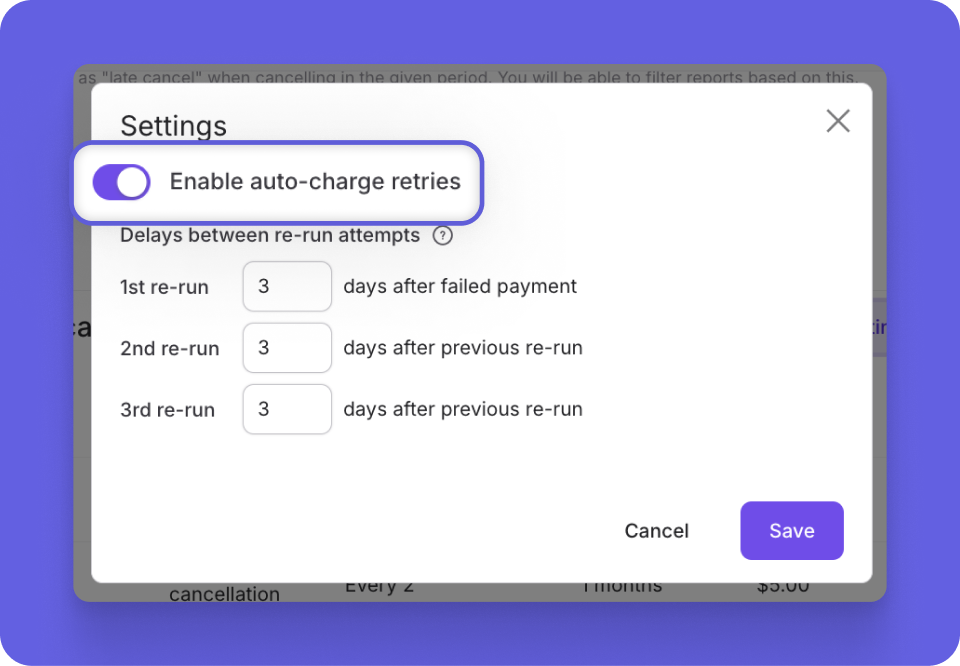Feature Updates: Easily Change Class Templates; Auto Charge Appointment Late Cancel Fees & Auto-retry Cancellation Fees
We've just added new updates to make changing a one-time class super simple, to automate appointment late cancel & no-show fees, and to auto-retry any late cancellation and no-show fees!
We will never get tired of updating the Momence software in order to save you time and make your operations more efficient. Check out our newest feature updates below, which will support you with streamlining and automating everyday processes!
Easily Change Class Templates
We understand that your class schedule is always changing. Making those changes easily and efficiently can make a big difference in your day-to-day. This is why we just added in the ability to change class template when editing a one time occurrence of a class.
If you have ever had an instance where a teacher agrees to sub a class, but they need to change the style or format, you understand how useful this will be. Instead of needing to copy and paste all of the information and details associated to the style the sub teaches, you can now simply select change class template, which will automatically populate all of the content for that template.
To use this new function, go to the class you want to change > actions > edit this class > change class template > select new template.
Automate Appointment No-show & Late Cancellation Fees
You can now automate the charges for late cancellations and/or no-shows for appointment services. Previously, these settings were available for classes only, but we understand how valuable it is to have these charges be automatic. Eliminating the need for you or your staff members to manually charge fees saves time and also ensures that your policies stay in integrity.
To set up your cancellation policy and automatic charges for appointments, go to Settings > Cancellation Policy > Appointments.
From here, you will be able to decide on your cancellation policy for appointments, the Cancellation credit cut-off time and Late cancellation period within that policy, and set up any auto-charge rules that you prefer.
Need a refresher on how to set up your auto-charge rules for late cancellations and no-shows? Check out this article!
Auto-retries for No-show and Late Cancellation Fees
We understand the importance of creating policies and sticking to them. However, it can be challenging to enforce rules when you or your team is needing to do manual checks and retries for failed payments. We’ve just eliminated the need for those manual steps with the new Enable auto-charge retries option within your cancellation policy settings. If you toggle this option on, Momence will automatically attempt to re-run a client’s card up to three times if their first payment fails for a no-show or late cancellation fee.
To turn this setting on, navigate to Settings > Cancellation Policy > Settings > Enable auto-charge retries. From there, you will be able to adjust the number of days between failed payments in any way you choose. Note that this setting can be turned on for both classes and appointments fees.
Want some extra knowledge about this feature and/or other new releases? Join one of our Q&A: Marketing and New Feature Releases webinars happening twice weekly.
Enjoying this or any of our new features? We’d love to hear! Email success@momence.com with your feedback 🌟
Want to learn more about this and other great Momence features? Check out our FAQ page or book a demo today.
Already a Momence user and want to know more?
💜,
The Momence Team